Learn to create lvm inside RedHat Enterprise Linux. This tutorial is all about lvm creation in Linux and with creation we also learn how to delete lvm,how to delete volume group and how to delete physical volume in Linux. We learn the complete lvm creation and deletion process in just few simple steps.
For this LVM Lab we have total 5 Hard Drive /dev/sda ,dev/sdb,/dev/sdc ,/dev/sdd and /dev/sde
Out of these 5 only 4 Drives are taking part in this LVM Creation Lab
and those Drives are: /dev/sdb,/dev/sdc,/dev/sdd and /dev/sde
Related Articles for You:
How to extend size of LVM Disk
How to Reduce or shrink the size of LVM Disk
How to create and configure STRIPPED LOGICAL VOLUME in Linux
How to create and configure MIRRORED LOGICAL VOLUME in Linux
How to create and configure SNAPSHOT LOGICAL VOLUME in Linux
Before doing any thing first we will Check Partition Table:
[root@localhost ~]# cat /proc/partitions
8 0 27962016 sda
8 1 20482843 sda1
8 2 4096575 sda2
8 16 2097152 sdb
8 32 2097152 sdc
8 48 2097152 sdd
8 64 2097152 sde
[root@localhost ~]#
Now create a partition in each Hard Drive using fdisk command Line tool.
I hope you all know how to create partition in Linux,if not then Please Read below article:
How to create and Delete Partition in Linux

Now convert the newly created partition to LVM Type using fdisk tool.
Create Physical Volume using pvcreate

Now display physical volume information in short using pvs

Display physical volume information in detail using pvdisplay

Create a Volume group vg00 from physical Volumes /dev/sdb1,/dev/sdc1/dev/sdd1 and /dev/sde1
see volume group information in short using vgs command
see the volume group related info in detail using vgdisplay

Create LVM and name it lv1

Create a Directory,Format the lvm
i have create a directory /lvdata and format the lvm partition with ext3 file system using mkfs.ext3 command.

Mount lvm Partition to use it.
After formatting the lvm partition i have mounted the lvm partition /dev/vg00/lv1 on /lvdata folder.

See lvm partition and physical partition info along with related volume group
[root@localhost ~]# pvscan
PV /dev/sdb1 VG vg00 lvm2 [484.00 MB / 364.00 MB free]
PV /dev/sdc1 VG vg00 lvm2 [964.00 MB / 0 free]
PV /dev/sdd1 VG vg00 lvm2 [484.00 MB / 484.00 MB free]
PV /dev/sde1 VG vg00 lvm2 [964.00 MB / 0 free]
Total: 4 [2.83 GB] / in use: 4 [2.83 GB] / in no VG: 0 [0 ]
[root@localhost ~]#
Have a Brief look of what we have done before learning how to Delete.

Now learn the process of deleting lvm in Linux.
Like creation of LVM deletion of LVM is equally important. So in this tutorial i have also mentioned the steps to create a lvm partition. There is a proper method to delete lvm partition in your linux machine and if you have not deleted your lvm partition properly you will be in difficulty.
Step 1: unmount lvm partition and delete it.
unmount the lvm partition using umount command.
then cross check it using df -h command
then delete the lvm partition using lvremove command.
and then crosscheck it using lvs or lvdisplay command.

Step 2: delete volume group and check it.
You can delete volume group only after deletion of lvm partition.
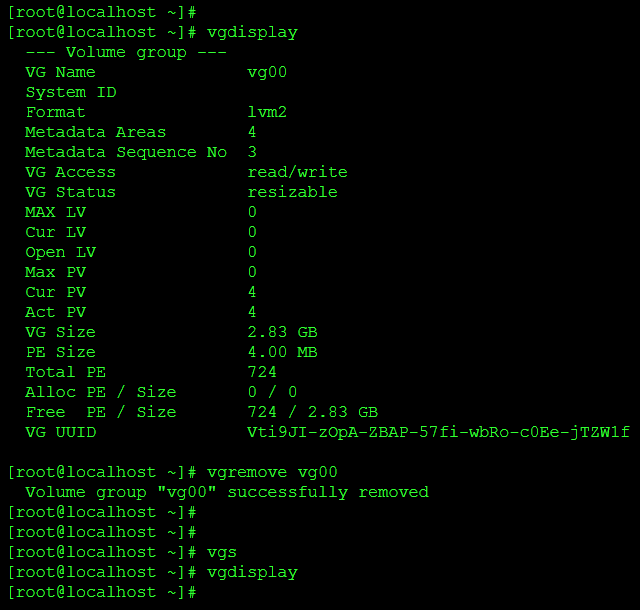
Step 3: delete Physical Volume and Check it
You can delete physical volume only after deletion of volume group.so whenever you need to delete a physical volume must delete volume group first otherwise you will be in problem.

Partition yet not deleted
Always remember ………….. deleting physical volume doestn’t mean deleting partition. You have to delete partition after deletion of physical volume.

you can still see the partition available

now if you want to Delete your Partitions you can do this using fdisk tool ,and if you are new to Linux see below links it will guide you.
How to Create and How to delete Linux Partition.
Discover more from Learn Linux CCNA CCNP CEH CISSP CISA Penetration-Testing Bug Bounty IPv6 Cyber-Security Network-Security Online
Subscribe to get the latest posts to your email.
